
The "Manage Security Policies" tool of PDFCool Studio makes it convenient for users to manage batch security policies, including import security policy from PDF document and edit the security policies.
From the top menu bar, go to "Security > Manage Security Policies";
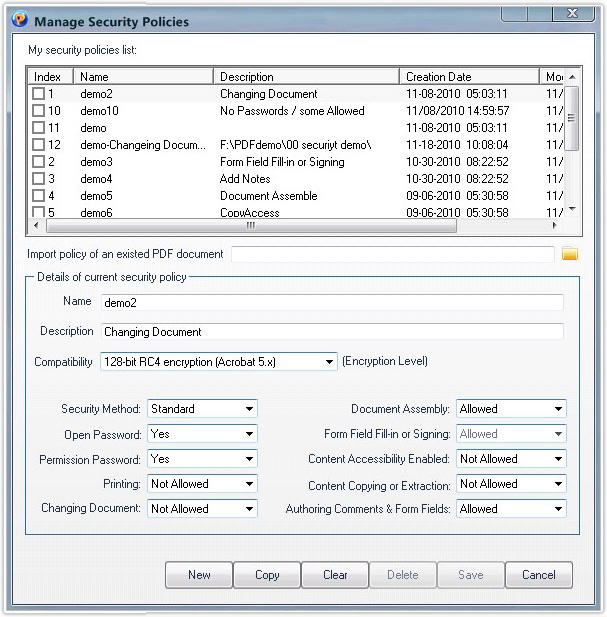
Show the security policies created by user or demo security policies provided by PDFCool Studio;
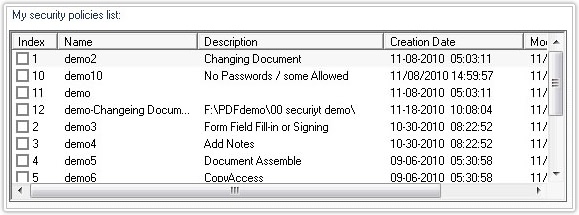
Click on the button, choose a PDF document which contains security policy. Then, enter the documentí»s password in the password textbox. Finally, click on the OK button to import the PDF documentí»s security policy;
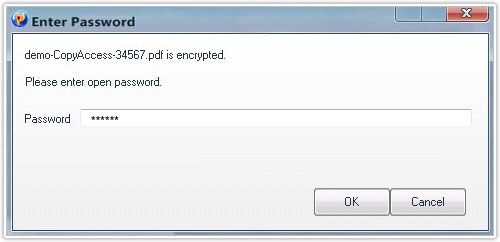
The showed details of the current security polity include Name, Description, Compatibility, Security Method, Password, and all kinds of licenses(e. g. Printing, Document Modify etc). Among which, the gray options are not editable;
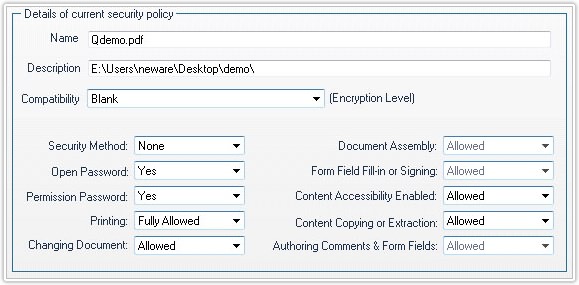
New button: Create a new security polity;
Copy button: Make a
copy of the current polity;
Clear button: Clear the current polity;
Delete
button: Delete the current polity.
Save button: Save the change to disk.